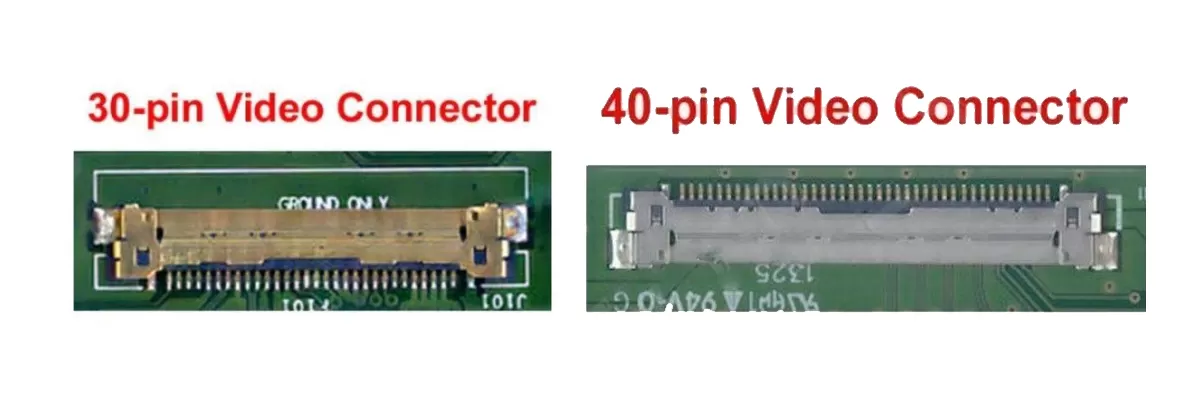Refurbished HDMI cables for laptop displays: Get high-quality visuals at a fraction of the cost with our refurbished cables: DELL, HP, LENOVO, ASUS, AND ACER
Laptops have higher priority these days, because of their design, portability, size, etc. Laptops have become such a huge part of most individual’s life, as they work, design, study, or play with them. It is very hard for a user when even a single component stops working. It is always advisable to take care of electronic products as per the instructions. Laptops have a decent display which has a better resolution and display.
What is a Laptop Display cable?
The LCD Display screen is attached to the laptop through a cable internally, known as a Laptop Display cable. Almost all Laptop screens have an LCD display and are rectangular. Usually, they differ in size, pin connections, and resolution. The Laptop display cable is used to connect to the laptop internally so that they look decent outside.
Why do we need a replacement for the Laptop Display cable?
On a bright note, laptops or any electronic goods will show some signs whenever they have damage. This makes us easy to understand whether to change the cable or the screen. Whenever we experience a blackout on the display, it might be because of the laptop display cable or the screen being broken or damaged.
Connection of Laptop Display Cable :
When the display cable is not connected properly or loosely connected, it might have effects on the screen. The screen might show a picture unclear or often switching to On and Off or having scrambled or zigzag lines on the screen. When your screen shows such signs, you should check for the internal causes, whether it is of laptop display cable connection or not. Adjust the cable properly and check for the results again, or contact an expert.
Two types of connectors for Laptop Display Cables:
The Laptop LCD Display cable has different connectors internally, while purchasing a new laptop display cable, check for the number of pins of the connector. Usually, there are two types, 30-pin, and 40-pin connectors, depending on the laptop brand and the model you use, the size and the pin connections vary.
The connector is connected to get a picture signal from the laptop back, which is like an input to the display. So, check which connector is connected to your laptop, whether it is 30 or 40. If you don't know how to remove or connect the laptop display cable, or the connector asks someone who knows it or go for an expert. Because, the pins could be delicate and very small, and to be removed or placed carefully.
30-pin connector: This type of connector is widely used in the present laptops, with a resolution provided up to 3840*2160.
40-pin connector: This connector is usually used for high resolution and something for modern touch laptops.
To check for the pins, go through the rear side of the laptop and check the connection to the LCD display screen and the number of pins.
Signs of damage or disconnection of Laptop Display cable:
- The Laptop screen might get black suddenly when you are doing work or watching something. This might be because of the loose connection or the laptop display cable damage internally.
- The screen showing multicolors or half screen might be related to the screen damage and not of laptop display cable. Know the difference between how the screen appears and whether they are internal damage or external.
- A loose cable connection might create disruption in the functioning of the video and might result in damage to the screen in the long run. It is advisable to repair them in an early stage.
How to Unplug or check the Laptop Display cable:
- Grab your tools to unmantle the laptop and check the internal issues, like a screwdriver.
- Always disconnect the battery, before checking the other components, so that it might not cause not any further damage.
- Open the frame of the LCD display screen, removing the screws one by one and then the screen.
- After removing the screen the cable will appear with some tape attached to it, remove it and unplug the cable.
- The other end of the cable is connected internally to the base of the laptop, unplug it carefully and you can check the pins. Observe the connection to put it back carefully.
Buying Guidance for Laptop Display Cable:
- Firstly, check for laptop issues and consult with an expert whether you need a new cable or not.
- Check your laptop brand and model number and find out the same model.
- Also, check for the size, some laptops display cables have different sizes for the same laptop brand and same model number, eg. 15 and 15.4 sizes.
- Use a measuring tape to check the screen size diagonally.
- Check the resolution of your screen, know the different resolutions and the screen ratio, e.g. Widescreen
- Notice the damage or issue with the screen, and check for the warranty provided by the brand. If your screen damage appears within the warranty limit, you can claim for it or else buy a new one.
Buying from Xfurbish:
It might be easy to find a new laptop brand to purchase, but it is not always easy to purchase internal components. Here we provide a one-stop solution for all your doubts and clarify them. We provide the best quality products and all the details of the product are mentioned in the description with proper images.
Compatible models are available in the market, but finding the exact model is a hustle. We have the most used brands like Dell, Hp, Acer, Lenovo, etc. with specific model numbers. The Laptop Display cables are usually bought when a user experiences certain changes in the laptop screen and further needs a change.
We sell products with the best quality at cheaper rates and the compatibility, size, and exact model of a particular brand are available. The warranty is mentioned in the product description and can be replaced if any defective product is received.
Power off your laptop and disconnect all cables, including the power cable and any external devices. Remove the battery from the laptop to prevent any electrical charge from causing damage. Remove the bezel that surrounds the display. This may involve removing screws or prying them off with a tool.
Check for physical damage: Inspect the display cable for any signs of damage, such as cuts, tears, or frayed wires. If you find any damage, the cable may need to be replaced. Check for loose connections: Ensure that the display cable is securely connected to both the display and the motherboard. If it is loose, gently reseat the cable and see if that resolves the issue.
Identify the HDMI port on your Lenovo laptop. It is typically located on the side or back of the laptop and is labeled "HDMI." Connect one end of the HDMI cable to the HDMI port on your Lenovo laptop. Connect the other end of the HDMI cable to the HDMI input on the external monitor, TV, or projector.
To connect a laptop to an LCD monitor, you can use one of several types of cables depending on the ports available on your laptop and monitor. HDMI cable, VGA cable, DVI cable, and DisplayPort cable.